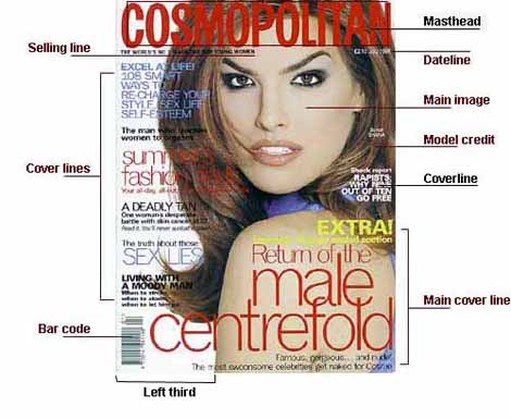Category: Uncategorized
Before you complete this tutorial, close all JSYD files and quit that application.
Once you create and SYNTHESIZE a JSYD patch you will probably want to SAVE it so you can open and edit it at a later time. To save your JSYD patch, you will have to create a new directory (folder) in the USERS folder of your computer hard drive. Do that now and name the folder something that is meaningful to you, such as “JSYD files”.
Next, you should copy the JSYD application (Jsyd.jar) from the applications folder to this new folder which you created. Although when you save a JSYD patch, you can choose any directory you want, JSYD will always write soundfiles in the same directory as the application. This will become an issue in later tutorials so it is a good idea to get in the habit of copying the JSYD application to your new directory now.
To procede, find the JSYD application you copied into your new directory from above and launch it by double clicking on it. Now either create a new patch from scratch or open the patch you created from Tutorial 1 if you saved it in the Users folder.
To save your patch, select “Save As” in the File popup menu in the top left corner of the JSYD window. Find the folder you just created in the USERS folder and select it. Save your patch by naming it something that is meaningful to you, such as “Patch1.syd”.
JSYD will automatically put the file extension, “.syd” on the end of any file name that you create. Please do NOT deviate from this convention. It is important that you see the .syd extension so you can determine the difference between JSYD files and SOUNDFILES. For example:
Patch1.syd
Patch1.aiff
Patch1.wav
You cannot recreate a JSYD patch and its unique parameters from a standard soundfile such as AIFF or WAV. So if you do not save your patch, you will not be able to recover it from a soundfile such as AIFF or WAV.
Magazine Cover ANATOMY
Dateline: Month and date of the publication, often with the price underneath
Main image: This is where the main image of the model is shown
Model Credit: It is rarely seen on normal magazines but it is done sometimes on fashion magazines.
Coverline: From the 1950s, greater competition on the newsstands resulted in more cover lines
Main Cover Line: This is very large – taking up almost a quarter of the magazine cover – and comes in three layers, each with a different colour.
Left Third: The left third of the magazine cover is vital for sales in shops where the magazine is not shown full-frontage.
Bar Code: Standard bar code used by retailers, displayed on UK magazines since 1988.
Cover lines: They may be tweaked to exploit new printing techniques; switch from full face to a body shot; use illustration rather than photography; move the target readership age up or down; or simply to freshen things up.
Cover Lines
Cover lines are exclusively the domain of periodicals. The content, use and placement of cover lines are up to the designer, but placement in the newsstand is a high determining factor.
Tag Line is a line under the logo or a slogan that helps the reader understand what the periodical is about and helps identify target market.
Headline is a line that tells the reader something about the main story in the publication, can also be attributed to every story in the periodical as a title for each story. This headline helps inform the reader what they are about to read should they purchase the periodical. Many periodicals misuse the headline, generating interest with a misleading phrase or quote. This practice is known as “yellow journalism”.
Kicker is the copy appearing after the headline that sets up the thesis of the article, sets the tone, etc.
Pull-Quotes are a design tool for breaking up the copy and drawing the reader’s attention to material in the article the designer feels is important, or eye catching.
Sub heads or subheadings also known as cross heads are another way to break up the copy and help a reader find a specific section in an article, or just break up dense copy so that it is more legible.
Bylines and Credits tell us who wrote the article, and possible who contributed photos or illustrations to the story.
Body Copy this is the actual substance of the articles in the publication.
Panels, box copy, sidebars, and infographics these all function as a way to add insight to the larger idea without actually interrupting the body copy.
Captions used to clarify images or provide a bridge between image and body copy.
Folios page number, publication title, sometimes a section or chapter title, this helps the reader navigate the publication if the publication is designed so that they can skip around.